At Control Panel, you’ll be able to change settings and customize the functionality of your computer.
In this topic we’ll discuss different ways to access the Control Panel from old times to new ways. First, http://southernmatron.blogspot.com /2011/12/adding-context-menu-to-desktop-control.html" target="_blank">adding right-click menu items of Control Panel to your desktop as shown above is a great tip. Accessing everything to your control panel is very easy.
Just like old times
If you love the idea of just making sure the Control Panel icon is located or can be reach through your desktop, add the functionality by going to the Right-Click Menu of Desktop –> Personalization Menu –> and Change desktop icons as shown below:
Next, if you want to access Control Panel through your Run Window, type: control.exe and press enter.
New ways to access Control Panel
New ways to access the Control Panel begin by pressing Win + E and clicking the icon as shown above.
Another way is to move your cursor the right portion of the desktop or slide your menu, tap “Search” and type: “control panel”
Finally, you’ll be able to reach and touch the control panel through the “settings” menu as shown above.
That’s it! Reaching the Control Panel from old ways to new ways. Thanks for reading the article!
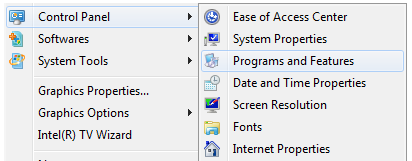
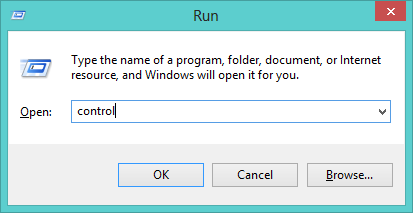
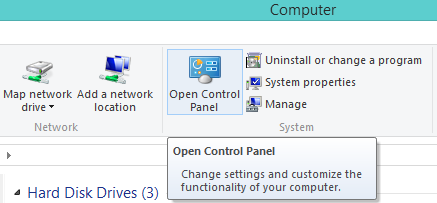

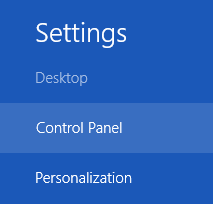


0 komentar:
Post a Comment