How to fix Play Store “No Connection, Retry” Error
Here’s a list of common solutions to this problem, do these steps until the error message disappears.
1. Fix Date and Time Settings
It works 80 percent of the time. Google Play Services sync with their master servers to send and receive data, to do this your device time and date should be correctly set. I used to change time settings to cheat extra lives on Candy Crash Saga and later that turned out to be the main culprit behind connection error issue.
- Go to Settings > Date & Time
- Check Automatic date & time
- Or alternatively, you can set time by yourself, just make sure it is correct.
2. Clear Google Play Store App Cache
Android OS keeps cache of Google Play Store items in order to quickly serve content to users and to save bandwidth at same time. Sometimes it causes issues and could be one of the reasons behind connection error. It is wise to clear cache and restart the Play Store. By doing this, not only it will resolve the issue but it will also serve you recent/fresh apps for download and purchase
- Go to Settings > Apps
- Swipe right to ALL
- Scroll down and tap Google Play Store
- Press Clear Data button and tap OK
3. Change or Re-login your Google Account
If you previously changed the security settings or password of your Google account. You need to update the account settings on your Android device. Also, you can switch to other account.
- Go to Settings > Accounts > Google
- Tap your primary Google account
- Open options from right top corner, click remove account.
- Now open Play Store, it will ask you to login your Google account again.
4. Uninstall Updates
Sometimes Google Play Store updates automatically and makes changes without user permission. If the above mentioned steps don’t help you, use the “uninstall updates” option of Play Store app, it will revert to previous version and may also fix the problem.
- Go to Google Play App settings (refer to Step #2)
- Press Uninstall Updates
5. Remove any proxy or VPN software
Remove any existing proxy or VPN services and connect directly to the internet before accessing Play Store.
- Go to Wireless & Network, modify your WiFi settings, go to advanced options and remove any proxy servers.
- Disconnect any VPN connection or apps you have running in background.
6. Delete hosts file
For advanced users only. If you rooted your Android device, do the following.
- Open File Manager App.
- Browse to root/system/etc.
- Delete hosts.txt file

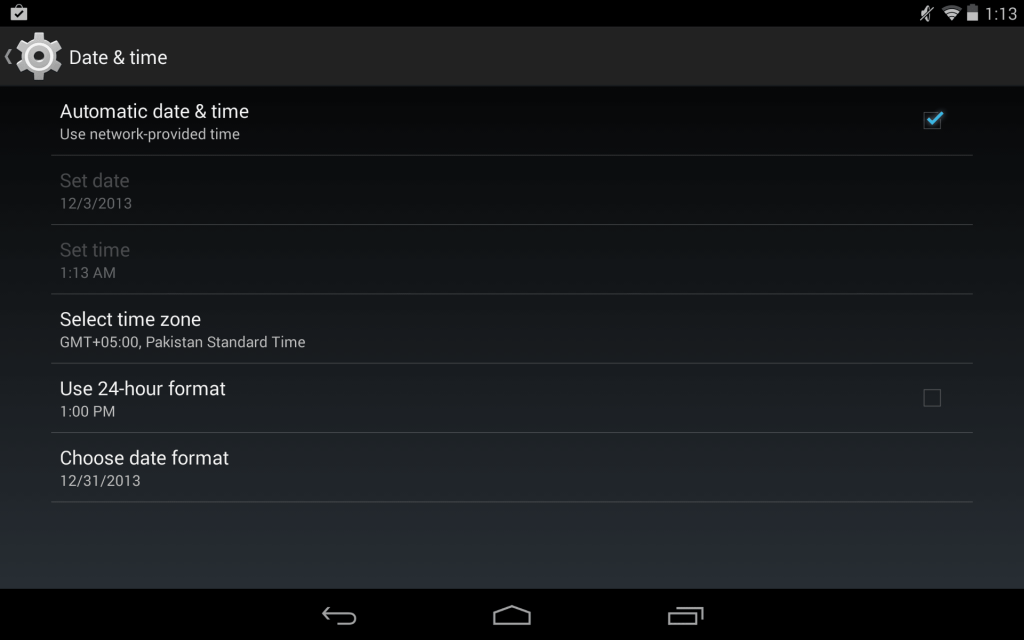





0 komentar:
Post a Comment