1.Login to your blogger dashboard--> layout- -> Edit HTML
2.Scroll down to where you see ]]></b:skin> tag .
3.Copy below code and paste it just before the ]]></b:skin> tag .
.leftCol {
width: 295px;
overflow: hidden;
padding: 15px 0px 0px 0px;
margin: 0px 25px 0px 0px;
float: left;
clear: both;
}
.leftBoxHeading_Off {
width: 295px;
height: 19px;
background: url(images/left-box-heading-off.png) no-repeat;
color: #94c93d;
font-size: 100%;
padding: 8px 0px 0px 18px;
cursor: pointer;
}
.leftBoxExpander {
width: 295px;
overflow: hidden;
height: 0px;
background: url(images/left-box-expander-bg.png);
}
.leftBoxInnerPic {
width: 287px;
overflow: hidden;
background: url(images/left-box-inner-bg.png) bottom repeat-x;
margin: 0px 0px 0px 1px;
}
.leftBoxInnerPicImg {
width: 89px;
overflow: hidden;
float: left;
padding: 0px 0px 0px 18px;
}
.leftBoxInnerPicUlWrap {
width: 167px;
overflow: hidden;
float: left;
}
.leftBoxInnerPic ul {
width: 138px;
padding: 0px 0px 0px 0px;
margin: 0px 0px 0px 9px;
list-style: none;
}
.leftBoxInnerPic ul li {
color: #6699cc;
font-size: 110%;
width: 266px;
}
.leftBoxInnerPic ul li a {
color: #6699cc;
text-decoration: none;
display: block;
padding: 3px 0px 3px 20px;
}
.leftBoxInnerPic ul li a:hover {
color: #6699cc;
}
.leftBoxHeading_Off {
width: 295px;
height: 19px;
background: url(images/left-box-heading-off.png) no-repeat;
color: #6699cc;
font-size: 110%;
padding: 8px 0px 0px 18px;
cursor: pointer;
}
.leftBoxHeading_On {
width: 295px;
height: 19px;
background: url(images/left-box-heading-on.png) no-repeat;
color: #6699cc;
font-size: 110%;
padding: 8px 0px 0px 18px;
cursor: pointer;
}
.leftBoxFooter_Off {
width: 295px;
height: 12px;
background: url(images/left-box-footer-off.png) no-repeat;
cursor: pointer;
margin: 0px 0px 15px 0px;
}
.leftBoxFooter_On {
width: 295px;
height: 12px;
background: url(images/left-box-footer-on.png) no-repeat;
cursor: pointer;
margin: 0px 0px 15px 0px;
}
.leftBoxExpander {
width: 295px;
overflow: hidden;
height: 0px;
background: url(images/left-box-expander-bg.png);
}
.leftBoxInner {
width: 287px;
overflow: hidden;
margin: 0px 0px 0px 1px;
}
.leftBoxInner ul {
padding: 0px 0px 0px 0px;
margin: 0px 0px 0px 9px;
list-style:none;
}
.leftBoxInner ul li {
color: #6699cc;
font-size: 75%;
width: 266px;
}
.leftBoxInner ul li a {
text-decoration: none;
display: block;
padding: 3px 0px 3px 20px;
}
.leftBoxInner ul li a:hover {
color: #6699cc;
}
.leftBoxInnerPic {
width: 287px;
overflow: hidden;
background: url(images/left-box-inner-bg.png) bottom repeat-x;
margin: 0px 0px 0px 1px;
}4.Now again Scroll down to where you see </head> tag .
5.Copy below code and paste it just before the </head> tag .
<script type="text/javascript" src="Javascripts/yahoo-dom-event.js"></script>
<script type="text/javascript" src="Javascripts/animation-min.js"></script>
<script type="text/javascript" src="Javascripts/main-javascript.js"></script>6.Now click on "save template".
7.Now go to layout- -> Page Elements and click on "add a gadget".
8.Choose "html /JavaScript" add the code given below and click save.
<div id="Layer1">
<div class="leftCol">
<div id="lhsHeader6" class="leftBoxHeading_Off" onclick="lhsAction('6',true,'T6_Effective_Behaviour_Change');">CSS Expandable Button</div>
<div id="lhsExpander6" class="leftBoxExpander">
<div id="lhsInner6" class="leftBoxInnerPic"> <img src="images/left-box-inner-img.png" alt="Left image" height="18" width="287" />
<ul>
<li><a href="">add your link here</a></li>
<li><a href="">add your link here</a></li>
<li><a href="">add your link here</a></li>
<li><a href="">add your link here</a></li>
<li><a href="">add your link here</a></li>
<li><a href="">add your link here</a></li>
<li><a href="">add your link here</a></li>
</ul>
</div>
</div>
<div id="lhsFooter6" class="leftBoxFooter_Off" onclick="lhsAction('6',true,'false');"></div>
</div>
</div>
</div>You are done.
Download java script files and images
Thats all...Hope it helps.. Share with others...

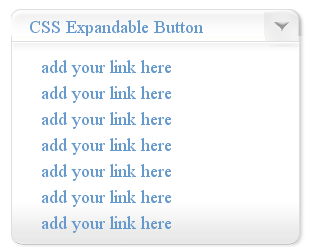


0 komentar:
Post a Comment