I know you guys are still flexing with Glo and etisalat N0.0kb free browsing, but the issue of frequent disconnection and the Glo poor network strength are the major concerned, even with the Terminal Emulator, the connection still not stable. I'm glad to inform you that we have got a perfect solution to the annoying disconnection issue via the new VPN called QueenCee.
You might have heard or seen someone using this useful internet network tool (an application) called QueenCee or maybe you already have it installed on your smartphone. QueenCee VPN is mainly a network bypassing tool just like the Psiphon. It is designed in such a way that it evades internet censorship.
» For steady connection, download QueenCee VPN 6 Ultra Lite - Download it here
Globacom Unlimited Free browsing Setting
Make sure your airtime balance is N0.00kb and stable Glo 3G network is very essential, otherwise, you might still experience the disconnecting issues. Also note that you must be on Glo Pay As You Go (PAYU) plan, if you are not yet on the plan, kindly text PAYU to 127. Once you have received a reply that "you are using data Pay As You Go to browse. Then you follow the settings below.
APN Settings
Use any of this APN» glosecure
» glounlimitedzone
» gloflat
Launch Psiphon Handler, in the handler menu:
» Front Query: redirect.global.com
» Back Query: %3a@redirect.glo.com
» Proxy Server Type: Real Host
» Proxy Server: redirect.glo.com
» Real Proxy Server Type: default
» Port: 8080
» Hit the Save button
» Immediately you click save, a pop up message will appear requesting to use Tunnel whole device, just tap on the option to Tunnel Whole Device and it will take you to the next phase
» Choose the Option Menu
» Under this Option menu, you will see Select Region, tap and select Netherlands
» Go to your More Option settings and untick connect through HTTP Proxy
» Go back now to the main page of the QueenCee VPN and tap the start button below, wait for few seconds for it to Connect. Then, fire up any browser and any other apps.
Here is another Glo working setting, if the first one doesn't work for you, try this;
» Tick Remove Port
» Proxy Type: Real host
» Proxy Server: redirect.glo.com
» Real Proxy Type: Default or HTTP
» Real Proxy Port: 80
» Hit the Save button
» Immediately you click save, a pop up message will appear requesting to use Tunnel whole device, just tap on the option to Tunnel Whole Device and it will take you to the next phase
» Choose the Option Menu
» Under this Option menu, you will see Select Region, tap and select United State
» Go to your More Option settings and untick connect through HTTP Proxy
» Go back now to the main page of the QueenCee VPN and tap the start button below, wait for few seconds for it to Connect. Then, fire up any browser and any other apps.
Etisalat Unlimited Free browsing Setting
» Use the Etisalat default APN for your phone setting i.e APN should be etisalat and both username and password, leave them empty
Launch Psiphon Handler, in the handler menu:
» Proxy Server Type: Real Host
» Proxy Server: ent.nxtfwd.com/s/d/etisalat_ng#openmodal
» Real Proxy Server Type: Inject
» Real Proxy Server: 10.199.212.2
» Port: 8080
» Hit the Save button
» Immediately you click save, a pop up message will appear requesting to use Tunnel whole device, just tap on the option to Tunnel Whole Device and it will take you to the next phase
» Choose the Option Menu
» Under this Option menu, you will see Select Region, tap and select Netherlands
» Go to your More Option settings and untick connect through HTTP Proxy
» Go back now to the main page of the QueenCee VPN and tap the start button below, wait for few seconds for it to Connect. Then, fire up any browser and any other apps.
Note: You may have to wait for about 30 minutes, before the QueenCee will connect.
Enjoy it while it last.
You might have heard or seen someone using this useful internet network tool (an application) called QueenCee or maybe you already have it installed on your smartphone. QueenCee VPN is mainly a network bypassing tool just like the Psiphon. It is designed in such a way that it evades internet censorship.
» For steady connection, download QueenCee VPN 6 Ultra Lite - Download it here
Globacom Unlimited Free browsing Setting
Make sure your airtime balance is N0.00kb and stable Glo 3G network is very essential, otherwise, you might still experience the disconnecting issues. Also note that you must be on Glo Pay As You Go (PAYU) plan, if you are not yet on the plan, kindly text PAYU to 127. Once you have received a reply that "you are using data Pay As You Go to browse. Then you follow the settings below.
APN Settings
Use any of this APN» glosecure
» glounlimitedzone
» gloflat
Launch Psiphon Handler, in the handler menu:
» Front Query: redirect.global.com
» Back Query: %3a@redirect.glo.com
» Proxy Server Type: Real Host
» Proxy Server: redirect.glo.com
» Real Proxy Server Type: default
» Port: 8080
» Hit the Save button
» Immediately you click save, a pop up message will appear requesting to use Tunnel whole device, just tap on the option to Tunnel Whole Device and it will take you to the next phase
» Choose the Option Menu
» Under this Option menu, you will see Select Region, tap and select Netherlands
» Go to your More Option settings and untick connect through HTTP Proxy
» Go back now to the main page of the QueenCee VPN and tap the start button below, wait for few seconds for it to Connect. Then, fire up any browser and any other apps.
Here is another Glo working setting, if the first one doesn't work for you, try this;
» Tick Remove Port
» Proxy Type: Real host
» Proxy Server: redirect.glo.com
» Real Proxy Type: Default or HTTP
» Real Proxy Port: 80
» Hit the Save button
» Immediately you click save, a pop up message will appear requesting to use Tunnel whole device, just tap on the option to Tunnel Whole Device and it will take you to the next phase
» Choose the Option Menu
» Under this Option menu, you will see Select Region, tap and select United State
» Go to your More Option settings and untick connect through HTTP Proxy
» Go back now to the main page of the QueenCee VPN and tap the start button below, wait for few seconds for it to Connect. Then, fire up any browser and any other apps.
Etisalat Unlimited Free browsing Setting
» Use the Etisalat default APN for your phone setting i.e APN should be etisalat and both username and password, leave them empty
Launch Psiphon Handler, in the handler menu:
» Proxy Server Type: Real Host
» Proxy Server: ent.nxtfwd.com/s/d/etisalat_ng#openmodal
» Real Proxy Server Type: Inject
» Real Proxy Server: 10.199.212.2
» Port: 8080
» Hit the Save button
» Immediately you click save, a pop up message will appear requesting to use Tunnel whole device, just tap on the option to Tunnel Whole Device and it will take you to the next phase
» Choose the Option Menu
» Under this Option menu, you will see Select Region, tap and select Netherlands
» Go to your More Option settings and untick connect through HTTP Proxy
» Go back now to the main page of the QueenCee VPN and tap the start button below, wait for few seconds for it to Connect. Then, fire up any browser and any other apps.
Note: You may have to wait for about 30 minutes, before the QueenCee will connect.
Enjoy it while it last.
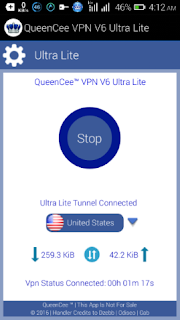


0 komentar:
Post a Comment