There are some important files or document you want to hide from others on your computer. To do that you might be creating folder inside folder to hide such files but in todays tutorial i will change this by teaching you a interesting trick to hide files behind images.To hide a file behind a image means that if any one opens that image he will see the image, but to see the hidden file we need to open that image in a specific way. So lets get started.
How To Hide File Behind Image ?
In order to do this you should have basic understanding of command line, but if you don't know check out tutorial given below.
1. Select an image to be used for hiding file behind the image.
2. Now select a file to hide behind the image and make it in .RAR format. With the help of the WinRAR.
3. And most important is that paste both the files on desktop. You may do this anywhere instead of desktop if you have some basic understanding of command line.
4. Now open cmd by going to Start > Accessories > Command Prompt and type following commands in it.
cd desktop
5. CD stands for change directory by typing above command you change your directory to desktop. After that type command given below.
Copy /b imagename.jpg + filename.rar finalimage.jpg
- Replace imagename.jpg with the name of image you want your file to be hidden behind. Don't forget to add image format (Eg: .jpg,.png,.gif)
- Replace filename with name of your file you want to hide. It must be in .rar format.
- Finally Replace finalimage.jpg with whatever name you want your final image with hidden files should be. This is the image where your file will be hidden.
How To Access Hidden File ?
To access your hidden file you need to open the newly created image in winrar. Just follow simple steps given below to do that.
1. Open winrar
2. Now locate your image and open it or simply drag your image in winrar.
3. Extract the file and done.

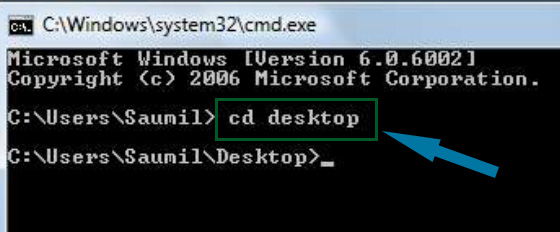
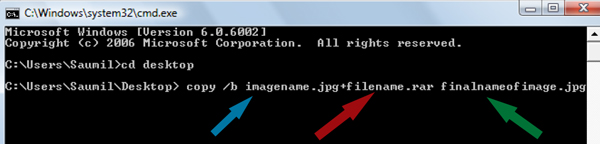


Hi Dear, I like your post style as it’s unique from the others. I’m seeing on the page.
ReplyDeleteStellar Repair for Excel
I was looking for this information from enough time and now I reached your website it’s really good content.
ReplyDeleteThanks for writing such a nice content for us.
2019/03/02/microsoft-office-2019-crack-free-download